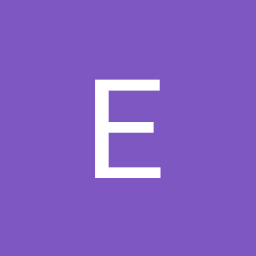J'ai installé Ubuntu 20.04 et le bluetooth ne fonctionne pas pour moi. Mais il fonctionne dans une session live si je démarre à partir d'une clé USB. Quelqu'un peut-il m'aider ?
systemctl | grep -i blue sortie :
sys-devices-pci0000:00-0000:00:14.0-usb1-1\x2d14-1\x2d14:1.0-bluetooth-hci0.device loaded active plugged /sys/devices/pci0000:00/0000:00:14.0/usb1/1-14/1-14:1.0/bluetooth/hci0
sys-subsystem-bluetooth-devices-hci0.device loaded active plugged /sys/subsystem/bluetooth/devices/hci0
bluetooth.service loaded active running Bluetooth service
bluetooth.target loaded active active Bluetooth dmesg | grep -i blue sortie :
[ 2.309059] Bluetooth: Core ver 2.22
[ 2.309071] Bluetooth: HCI device and connection manager initialized
[ 2.309073] Bluetooth: HCI socket layer initialized
[ 2.309074] Bluetooth: L2CAP socket layer initialized
[ 2.309076] Bluetooth: SCO socket layer initialized
[ 3.413708] Bluetooth: BNEP (Ethernet Emulation) ver 1.3
[ 3.413710] Bluetooth: BNEP filters: protocol multicast
[ 3.413713] Bluetooth: BNEP socket layer initialized
[ 4.342171] Bluetooth: hci0: command 0xfc05 tx timeout
[ 4.342173] Bluetooth: hci0: Reading Intel version information failed (-110)
[ 193.048690] Bluetooth: hci0: command 0xfc05 tx timeout
[ 193.048749] Bluetooth: hci0: Reading Intel version information failed (-110)lspci sortie :
00:00.0 Host bridge: Intel Corporation 8th Gen Core Processor Host Bridge/DRAM Registers (rev 07)
00:01.0 PCI bridge: Intel Corporation Xeon E3-1200 v5/E3-1500 v5/6th Gen Core Processor PCIe Controller (x16) (rev 07)
00:02.0 VGA compatible controller: Intel Corporation UHD Graphics 630 (Mobile)
00:04.0 Signal processing controller: Intel Corporation Xeon E3-1200 v5/E3-1500 v5/6th Gen Core Processor Thermal Subsystem (rev 07)
00:08.0 System peripheral: Intel Corporation Xeon E3-1200 v5/v6 / E3-1500 v5 / 6th/7th/8th Gen Core Processor Gaussian Mixture Model
00:12.0 Signal processing controller: Intel Corporation Cannon Lake PCH Thermal Controller (rev 10)
00:14.0 USB controller: Intel Corporation Cannon Lake PCH USB 3.1 xHCI Host Controller (rev 10)
00:14.2 RAM memory: Intel Corporation Cannon Lake PCH Shared SRAM (rev 10)
00:14.3 Network controller: Intel Corporation Wireless-AC 9560 [Jefferson Peak] (rev 10)
00:15.0 Serial bus controller [0c80]: Intel Corporation Cannon Lake PCH Serial IO I2C Controller #0 (rev 10)
00:16.0 Communication controller: Intel Corporation Cannon Lake PCH HECI Controller (rev 10)
00:17.0 RAID bus controller: Intel Corporation 82801 Mobile SATA Controller [RAID mode] (rev 10)
00:1d.0 PCI bridge: Intel Corporation Cannon Lake PCH PCI Express Root Port #9 (rev f0)
00:1d.5 PCI bridge: Intel Corporation Cannon Lake PCH PCI Express Root Port #14 (rev f0)
00:1d.6 PCI bridge: Intel Corporation Cannon Lake PCH PCI Express Root Port #15 (rev f0)
00:1f.0 ISA bridge: Intel Corporation HM470 Chipset LPC/eSPI Controller (rev 10)
00:1f.3 Audio device: Intel Corporation Cannon Lake PCH cAVS (rev 10)
00:1f.4 SMBus: Intel Corporation Cannon Lake PCH SMBus Controller (rev 10)
00:1f.5 Serial bus controller [0c80]: Intel Corporation Cannon Lake PCH SPI Controller (rev 10)
01:00.0 VGA compatible controller: NVIDIA Corporation GP107M [GeForce GTX 1050 3 GB Max-Q] (rev a1)
01:00.1 Audio device: NVIDIA Corporation GP107GL High Definition Audio Controller (rev a1)
02:00.0 Non-Volatile memory controller: Phison Electronics Corporation Device 5008 (rev 01)
03:00.0 Ethernet controller: Realtek Semiconductor Co., Ltd. RTL8111/8168/8411 PCI Express Gigabit Ethernet Controller (rev 16)
04:00.0 Unassigned class [ff00]: Alcor Micro AU6625 PCI-E Flash card reader controllerlspci -k -s 00:14.3 sortie :
00:14.3 Network controller: Intel Corporation Wireless-AC 9560 [Jefferson Peak] (rev 10)
DeviceName: WLAN
Subsystem: Intel Corporation Wireless-AC 9560 [Jefferson Peak]
Kernel driver in use: iwlwifi
Kernel modules: iwlwifibluetoothctl :
[bluetooth]# list
[bluetooth]# power on
No default controller availablerfkill list all sortie :
0: hci0: Bluetooth
Soft blocked: no
Hard blocked: no
1: phy0: Wireless LAN
Soft blocked: no
Hard blocked: nolsusb sortie :
Bus 002 Device 001: ID 1d6b:0003 Linux Foundation 3.0 root hub
Bus 001 Device 002: ID 04f2:b627 Chicony Electronics Co., Ltd HP Wide Vision HD Camera
Bus 001 Device 003: ID 8087:0aaa Intel Corp.
Bus 001 Device 001: ID 1d6b:0002 Linux Foundation 2.0 root hub